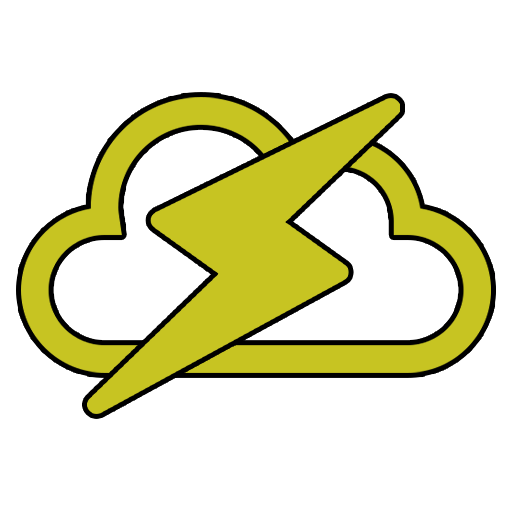In this tutorial we will show how to Recover your Files if your VPS Becomes corrupted or stops working.
Step 1: Log In to the Hazard Hosts client area and choose the VPS that's having the issue (in the ‘Services’ list)
Link: https://billing.hazardhosts.com/clientarea.php
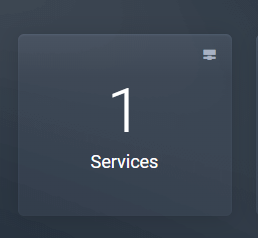
Then press on the VPS you want to manage.
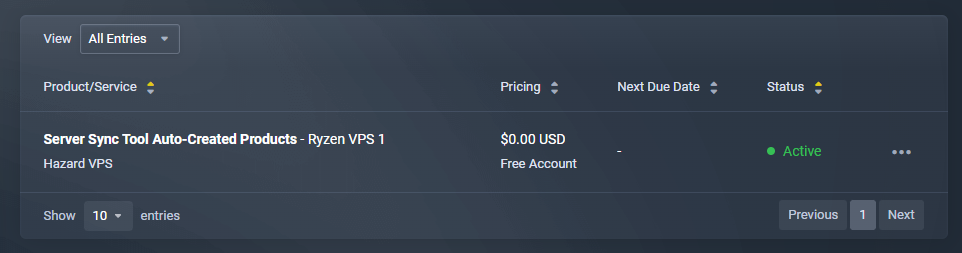
In our case, it will be the one above this picture.
STEP 2: Put the VPS in rescue Mode
Then you will be on the Screen where you see all the controls of your VPS this is where you want to focus so you don't mess anything up.
You will want to press the Rescue button on the page and move to the next step.
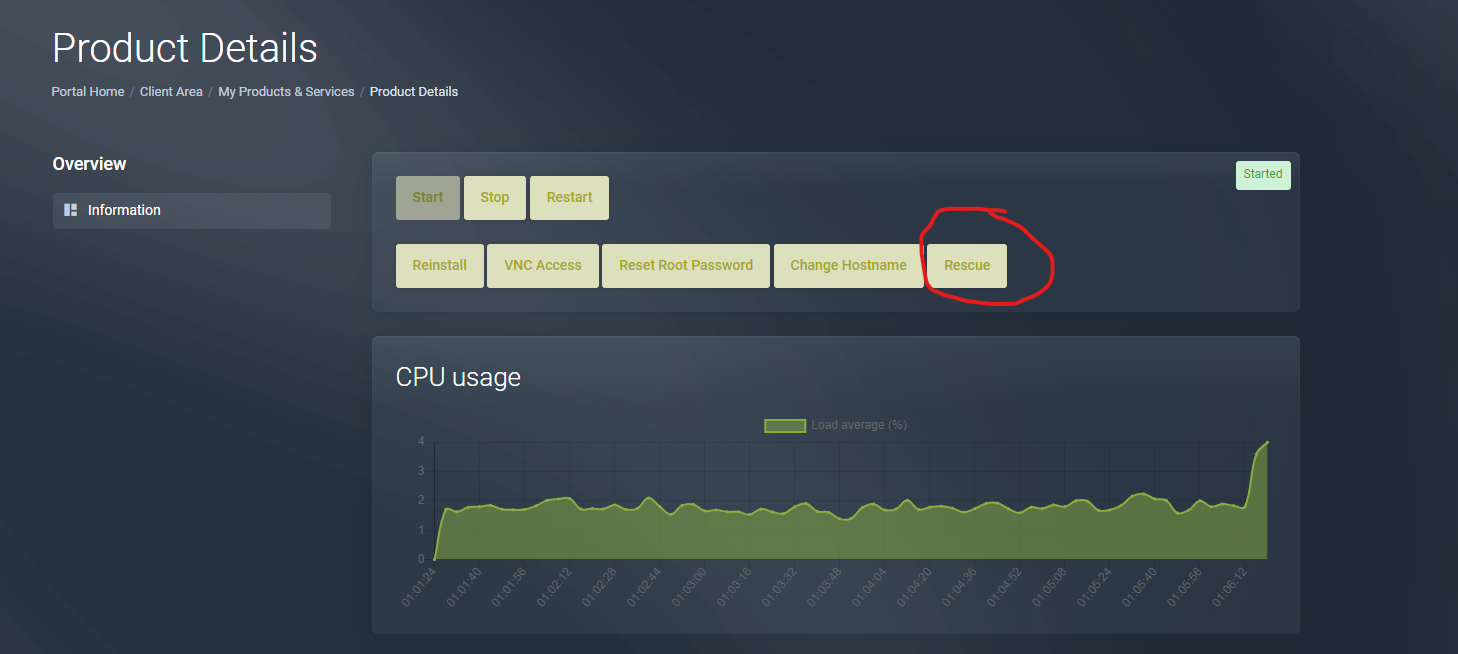
After you Press that button a menu will pop up and you will want to press (Boot from Rescue ISO) Ensure this is checked.
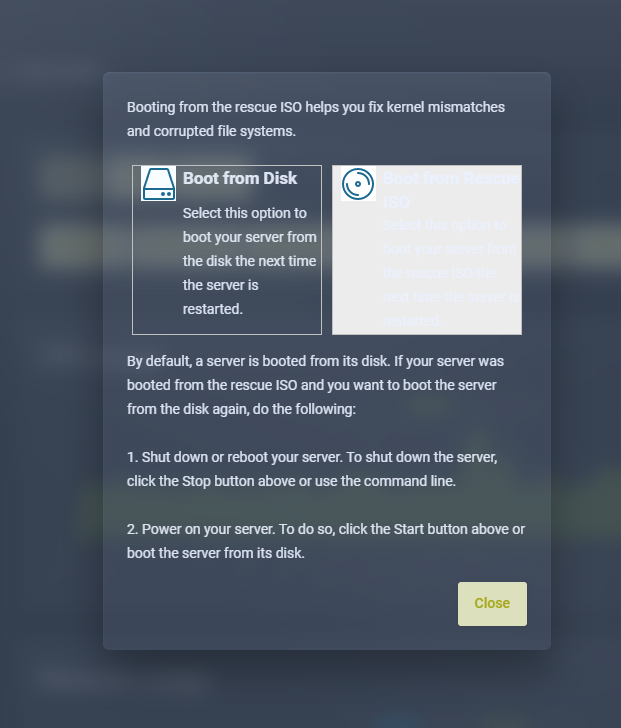
After that is checked you will want to press the close button and RESTART THE VPS!
STEP 4: Install WinSCP and login to the rescue VPS
When the VPS is restarted you will want to download a software called WinSCP (https://winscp.net/eng/download.php)
You will see the following window:
- Insert your VPS’s IP address into ‘Host Name:’
- Enter ‘root’ in the Username field.
- Enter your VPS password. Note: if your password does not work we recommend resetting it and then restarting the VPS.
- Click on ‘Login‘
Step 5: Press (CTRL + T) This will open the Terminal
Hit 'OK' On any warning that pops up
.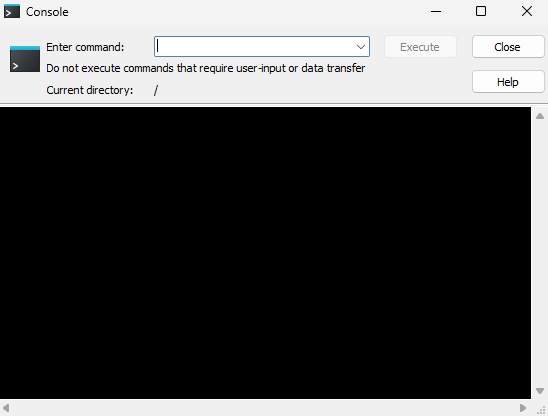
STEP 6: Run the commands.
To locate the server disk partition, run the lsblk command. This will output Drives that you will need to figure out which one is yours.
To tell which one is yours, look at the storage amounts and compare them to the size of your VPS plan.
For example, your Drive may start with sda 1 or 2 but remember to choose the right one that matches your VPS Plan storage size.
After you figure that out run these commands in your terminal that we opened.
mkdir /mnt/sda1
mount /dev/sda1 /mnt/sda1
^ Remember to switch out the sda1 with your Drive when you run the commands.
After you run the commands and confirm them with no issues, go to the folder (mnt) and there you will see the Drives name in a folder it will include all lost files from your corruption and you will be able to safely store them on your local machine!
Some of the common locations you may have stored your files (for Windows VPS) are:
/mnt/sda1/Users/Administrator/Desktop
/mnt/sda1/Users/Administrator/Downloads
/mnt/sda1/Users/Administrator/Documents